tab_bar_style¶
Since: Version 20210814-124438-54e29167
The functionality described in this section requires version 20210814-124438-54e29167 of wezterm, or a more recent version.
new_tab_left, new_tab_right, new_tab_hover_left, new_tab_hover_right
have been removed and replaced by the more flexible new_tab and new_tab_hover elements.
Since: Version 20210502-154244-3f7122cb
The functionality described in this section requires version 20210502-154244-3f7122cb of wezterm, or a more recent version.
active_tab_left, active_tab_right, inactive_tab_left,
inactive_tab_right, inactive_tab_hover_left, inactive_tab_hover_right
have been removed and replaced by the more flexible
format-tab-title event.
Since: Version 20210314-114017-04b7cedd
The functionality described in this section requires version 20210314-114017-04b7cedd of wezterm, or a more recent version.
This config option allows styling the elements that appear in the tab bar. This configuration supplements the tab bar color options.
Styling in this context refers to how the edges of the tabs and the new tab button are rendered. The default is simply a space character but you can use any sequence of formatted text produced by the wezterm.format function.
The defaults for each of these styles is simply a space. For each element, the foreground and background colors are set as per the tab bar colors you've configured.
The available elements are:
active_tab_left,active_tab_right- the left and right sides of the active tabinactive_tab_left,inactive_tab_right- the left and right sides of inactive tabsinactive_tab_hover_left,inactive_tab_hover_right- the left and right sides of inactive tabs in the hover statenew_tab_left,new_tab_right- the left and right sides of the new tab+buttonnew_tab_hover_left,new_tab_hover_right- the left and right sides of the new tab+button in the hover state.
This example changes the tab edges to the PowerLine arrow symbols:
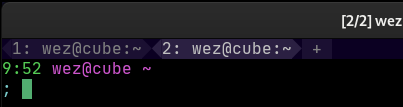
local wezterm = require 'wezterm'
local config = wezterm.config_builder()
-- The filled in variant of the < symbol
local SOLID_LEFT_ARROW = wezterm.nerdfonts.pl_right_hard_divider
-- The filled in variant of the > symbol
local SOLID_RIGHT_ARROW = wezterm.nerdfonts.pl_left_hard_divider
config.tab_bar_style = {
active_tab_left = wezterm.format {
{ Background = { Color = '#0b0022' } },
{ Foreground = { Color = '#2b2042' } },
{ Text = SOLID_LEFT_ARROW },
},
active_tab_right = wezterm.format {
{ Background = { Color = '#0b0022' } },
{ Foreground = { Color = '#2b2042' } },
{ Text = SOLID_RIGHT_ARROW },
},
inactive_tab_left = wezterm.format {
{ Background = { Color = '#0b0022' } },
{ Foreground = { Color = '#1b1032' } },
{ Text = SOLID_LEFT_ARROW },
},
inactive_tab_right = wezterm.format {
{ Background = { Color = '#0b0022' } },
{ Foreground = { Color = '#1b1032' } },
{ Text = SOLID_RIGHT_ARROW },
},
}
Retro Tab Bar with Integrated Window Management Buttons¶
Since: Version 20230408-112425-69ae8472
The functionality described in this section requires version 20230408-112425-69ae8472 of wezterm, or a more recent version.
When using window_decorations =
"INTEGRATED_BUTTONS|RESIZE", you can
control how the different buttons are drawn for the retro tab bar:
window_hide,window_hide_hover- the minimize/hide buttonwindow_maximize,window_maximize_hover- the maximize buttonwindow_close,window_close_hover- the close button