Launching Programs¶
By default, when opening new tabs or windows, your shell will be spawned.
Your shell is determined by the following rules:
The shell configured for the current user in the password database will be
used. The value of the $SHELL environment variable is deliberately
ignored in order for wezterm to continue to be functional without
restarting after the user changes their shell.
wezterm will set the $SHELL environment variable to the shell that it
resolved from the password database. If you want to control the value of
$SHELL in your spawned processes, use
set_environment_variables to
define the value you prefer.
The shell will be spawned as -<SHELL> (with a - prefixed to its ARGV0)
to invoke it as a login shell. A login shell generally loads additional
startup files and sets up more environment than a non-login shell.
Older versions of wezterm (circa 2022 and earlier) used slightly different logic to determine the default program and invoke it.
-
The value of the
%COMSPEC%environment variable is used if it is set. It is not recommended to change COMSPEC, keep reading this page of the documentation to learn how to make wezterm run a different program. -
Otherwise,
cmd.exe
Changing the default program¶
If you'd like wezterm to run a different program than the shell as
described above, you can use the default_prog config setting to specify
the argument array; the array allows specifying the program and arguments
portably:
Launching a different program as a one off via the CLI¶
If you want to make a shortcut for your desktop environment that will,
for example, open an editor in wezterm you can use the start subcommand
to launch it. This example opens up a new terminal window running vim
to edit your wezterm configuration:
Specifying the current working directory¶
If you'd like wezterm to start running a program in a specific working
directory you can do so via the config, CLI, and when using
SpawnCommand:
- Setting the
default_cwdvia the config:
- One off program in a specific working directory via the CLI:
- The
SpawnCommandInNewTab, andSpawnCommandInNewWindowkey assignments, and the Launcher Menu described below all accept aSpawnCommandobject that accepts an optionalcwdfield:
Panes/Tabs/Windows created after the first will generally try to resolve the
current working directory of the current Pane, preferring
a value set by OSC 7 and falling back to
attempting to lookup the cwd of the current process group leader attached to a
local Pane. If no cwd can be resolved, then the default_cwd will be used.
If default_cwd is not specified, then the home directory of the user will be
used.
See default_cwd for an easier to understand visualization.
Passing Environment variables to the spawned program¶
The set_environment_variables configuration setting can be used to add environment variables to the environment of the spawned program.
The behavior is to take the environment of the wezterm process
and then set the specified variables for the spawned process.
config.set_environment_variables = {
-- This changes the default prompt for cmd.exe to report the
-- current directory using OSC 7, show the current time and
-- the current directory colored in the prompt.
prompt = '$E]7;file://localhost/$P$E\\$E[32m$T$E[0m $E[35m$P$E[36m$_$G$E[0m ',
}
The Launcher Menu¶
The launcher menu is accessed from the new tab button in the tab bar UI; the
+ button to the right of the tabs. Left clicking on the button will spawn a
new tab, but right clicking on it will open the launcher menu. You may also
bind a key to the ShowLauncher or
ShowLauncherArgs action to trigger the
menu.
The launcher menu by default lists the various multiplexer domains and offers the option of connecting and spawning tabs/windows in those domains.
You can define your own entries using the
launch_menu configuration setting. The snippet
below adds two new entries to the menu; one that runs the top program to
monitor process activity and a second one that explicitly launches the bash
shell.
Each entry in launch_menu is an instance of a
SpawnCommand object.
config.launch_menu = {
{
args = { 'top' },
},
{
-- Optional label to show in the launcher. If omitted, a label
-- is derived from the `args`
label = 'Bash',
-- The argument array to spawn. If omitted the default program
-- will be used as described in the documentation above
args = { 'bash', '-l' },
-- You can specify an alternative current working directory;
-- if you don't specify one then a default based on the OSC 7
-- escape sequence will be used (see the Shell Integration
-- docs), falling back to the home directory.
-- cwd = "/some/path"
-- You can override environment variables just for this command
-- by setting this here. It has the same semantics as the main
-- set_environment_variables configuration option described above
-- set_environment_variables = { FOO = "bar" },
},
}
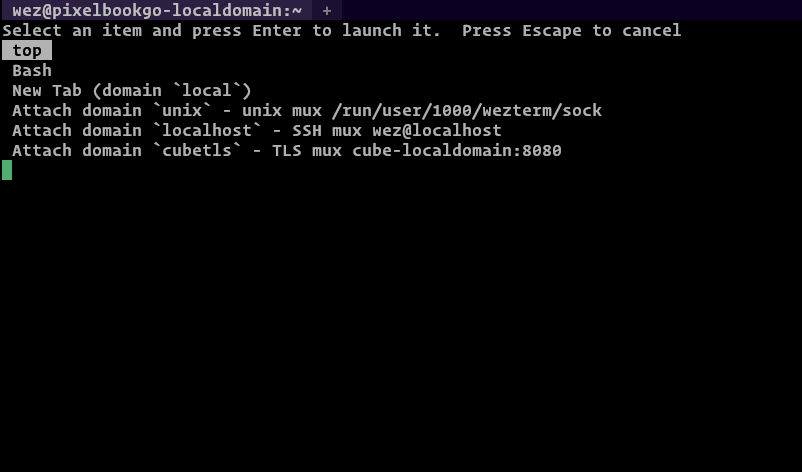
Here's a fancy example that will add some helpful entries to the launcher menu when running on Windows:
local wezterm = require 'wezterm'
local launch_menu = {}
if wezterm.target_triple == 'x86_64-pc-windows-msvc' then
table.insert(launch_menu, {
label = 'PowerShell',
args = { 'powershell.exe', '-NoLogo' },
})
-- Find installed visual studio version(s) and add their compilation
-- environment command prompts to the menu
for _, vsvers in
ipairs(
wezterm.glob('Microsoft Visual Studio/20*', 'C:/Program Files (x86)')
)
do
local year = vsvers:gsub('Microsoft Visual Studio/', '')
table.insert(launch_menu, {
label = 'x64 Native Tools VS ' .. year,
args = {
'cmd.exe',
'/k',
'C:/Program Files (x86)/'
.. vsvers
.. '/BuildTools/VC/Auxiliary/Build/vcvars64.bat',
},
})
end
end
return {
launch_menu = launch_menu,
}